What is Karma
Karma bot integrates with MS Teams workspace and enables you to show your colleagues the appreciation they truly deserve by rewarding them with Karma points. With Karma, you have the ability to recognize someone’s accomplishments and contributions to the company by giving them praise and acknowledgement for their exceptional work.
How to install Karma to MS Teams
To install Karma on MS Teams, ensure that you have the necessary permissions to add apps to your workspace. Access the MS Teams Apps store and search for Karma. Once you locate it, open the modal, click on the arrow and select the “Add to the team” button. Then, choose the team where you wish to give and receive recognition. Note that upon installation, Karma will be available to all members of the selected team, eliminating the need for them to individually install the product.
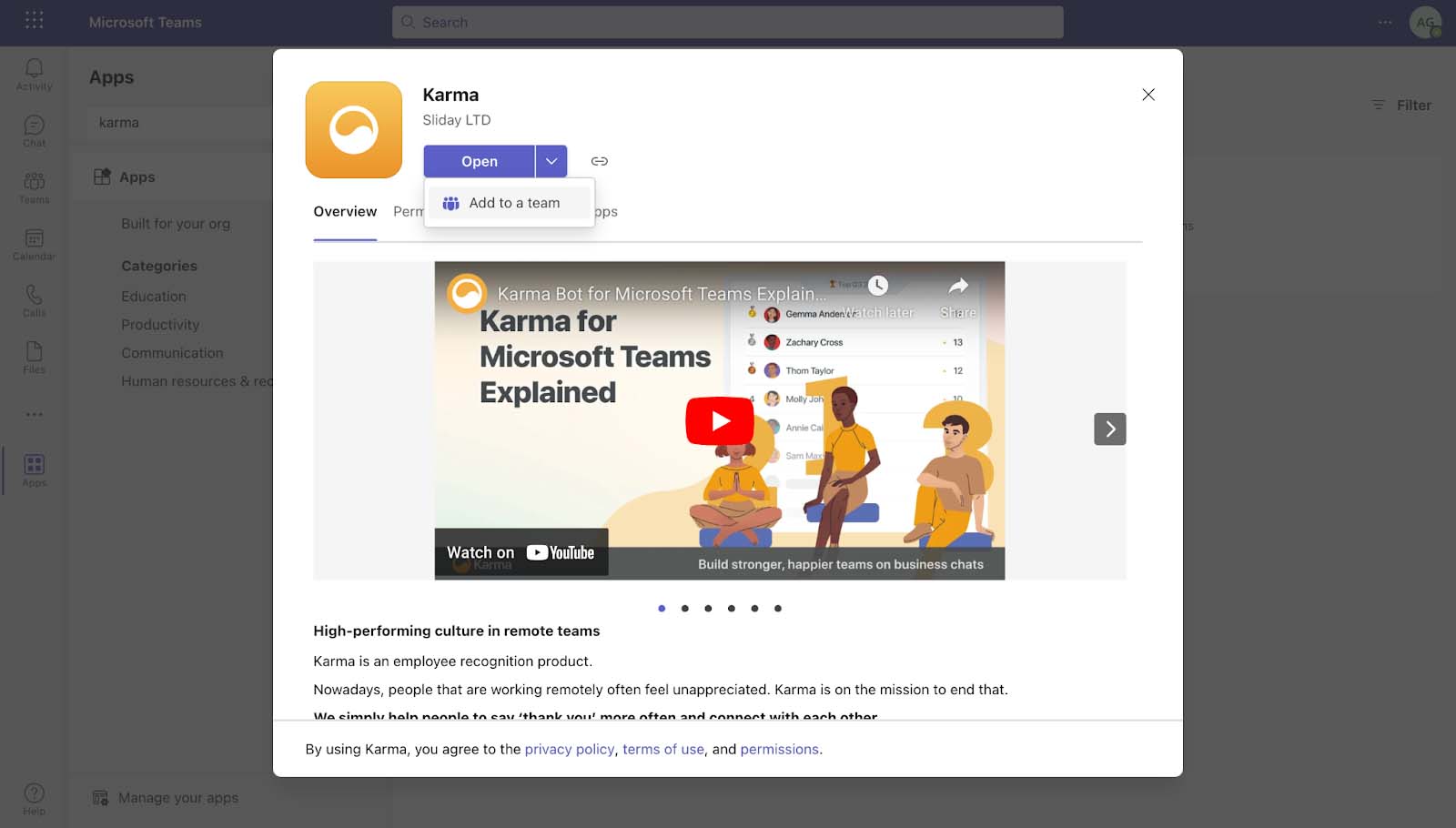
How does it work
There are 2 ways of giving Karma points in MS Teams:
-
The first way is by mentioning Karma and the username of the person you want to thank, followed by a short description or reason why you think they deserve recognition. For example: “@Karma @user thanks for helping me on that tough project!”
-
The second way of giving Karma points is by pulling out the extension and sending Karma to a person (or a group of people) you want to thank. You can link an achievement or company value to this type of Karma message, which will appear in the dashboard and leaderboard later on.
If you ever feel lost and need guidance or a boost of motivation- all you need to do is mention Karma (@Karma) and pick any command of your choice, they’ll help you recall the rewards, basic set of Karma rules, or company values available in your company. Don’t be shy, give it a try! The tips provided by Karma will only be visible to you.
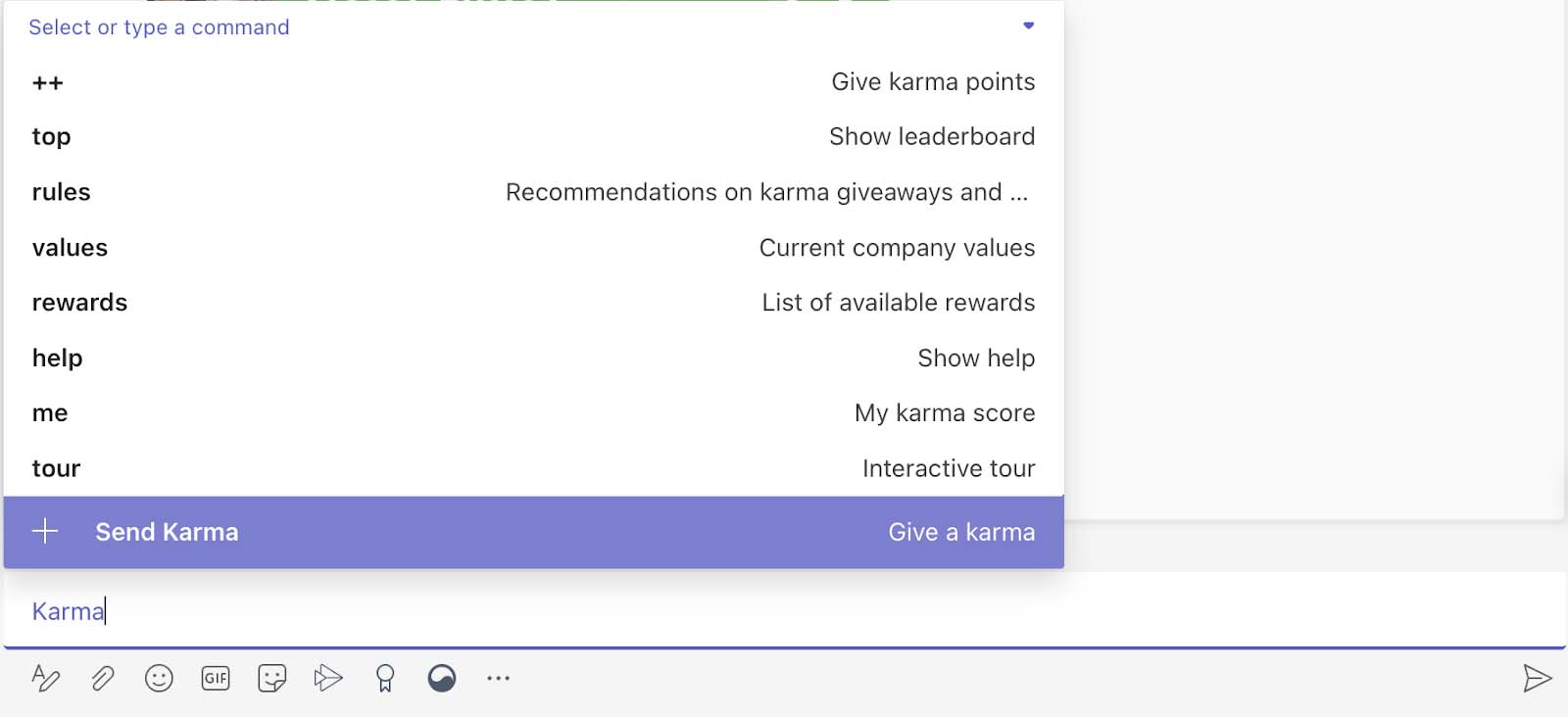
Cool, anything else I need to know
Before jumping into the recognition process, let’s explore some of the essential and cool features that Karma has to offer. When you access your Karma account using your MS Teams login credentials, you’ll notice a range of tabs accessible. Let’s take a closer look at each one.
Under the Karma tab, you’ll find a leaderboard displaying both the given and received Karma for any specified timeframe, which can be also sorted by company values selected from the dropdown menu on the right-hand side. If you wish to export the leaderboard for further analysis, an SCV button is available below. Additionally, under the Karma feed tab, you’ll find a brief summary of all the Karma that you’ve received and granted, along with a corresponding description and linked company value.
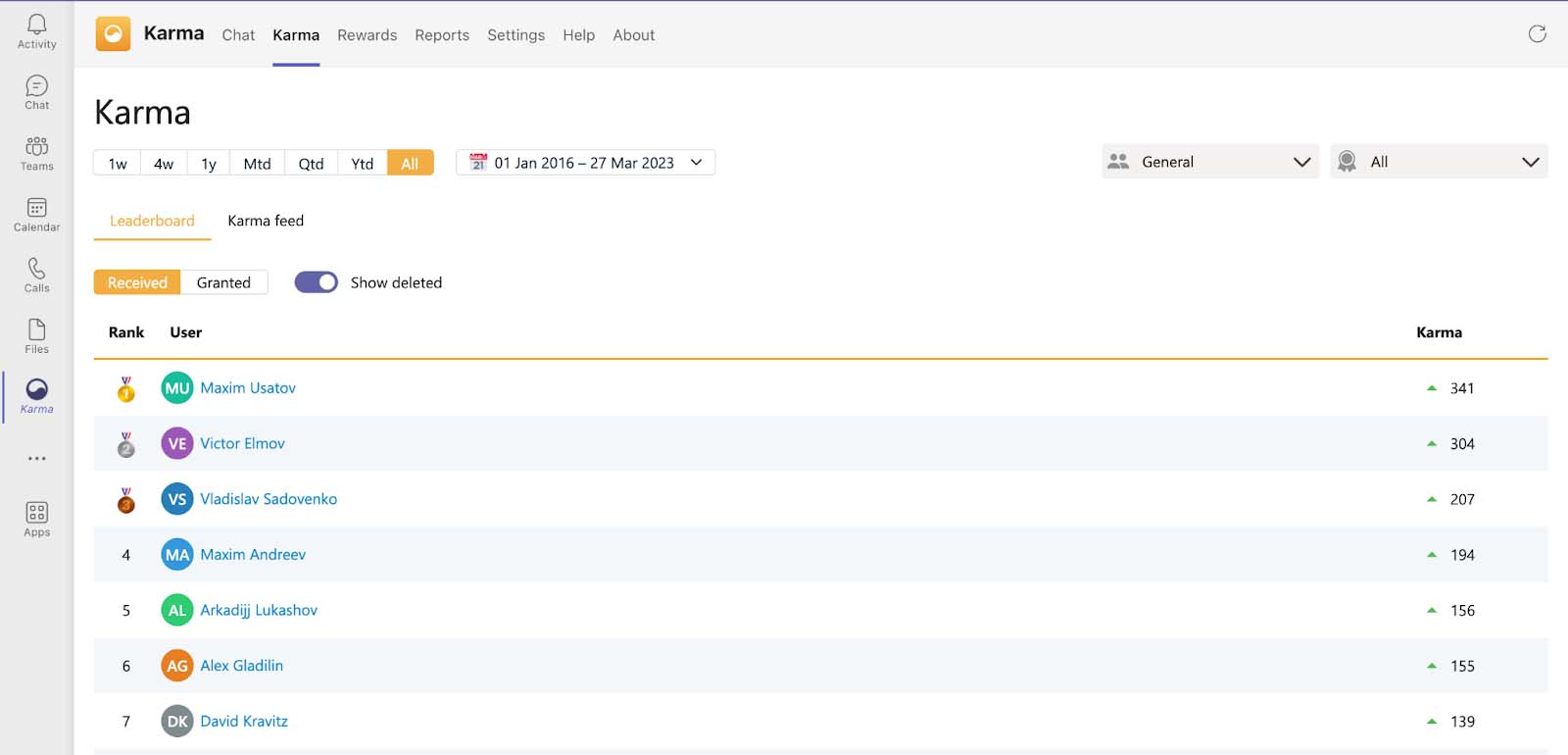
The Reports tab offers administrators a few essential analytics and metrics on team activity in Karma. As a user, you can view your own profile under this tab, which provides insight into your Karma activity for the selected timeframe. It also displays a breakdown of your accumulated Karma values based on the recognition you’ve received. Additionally, you can set your date of birth and employment start date to remind your manager of these significant dates and celebrate them accordingly.
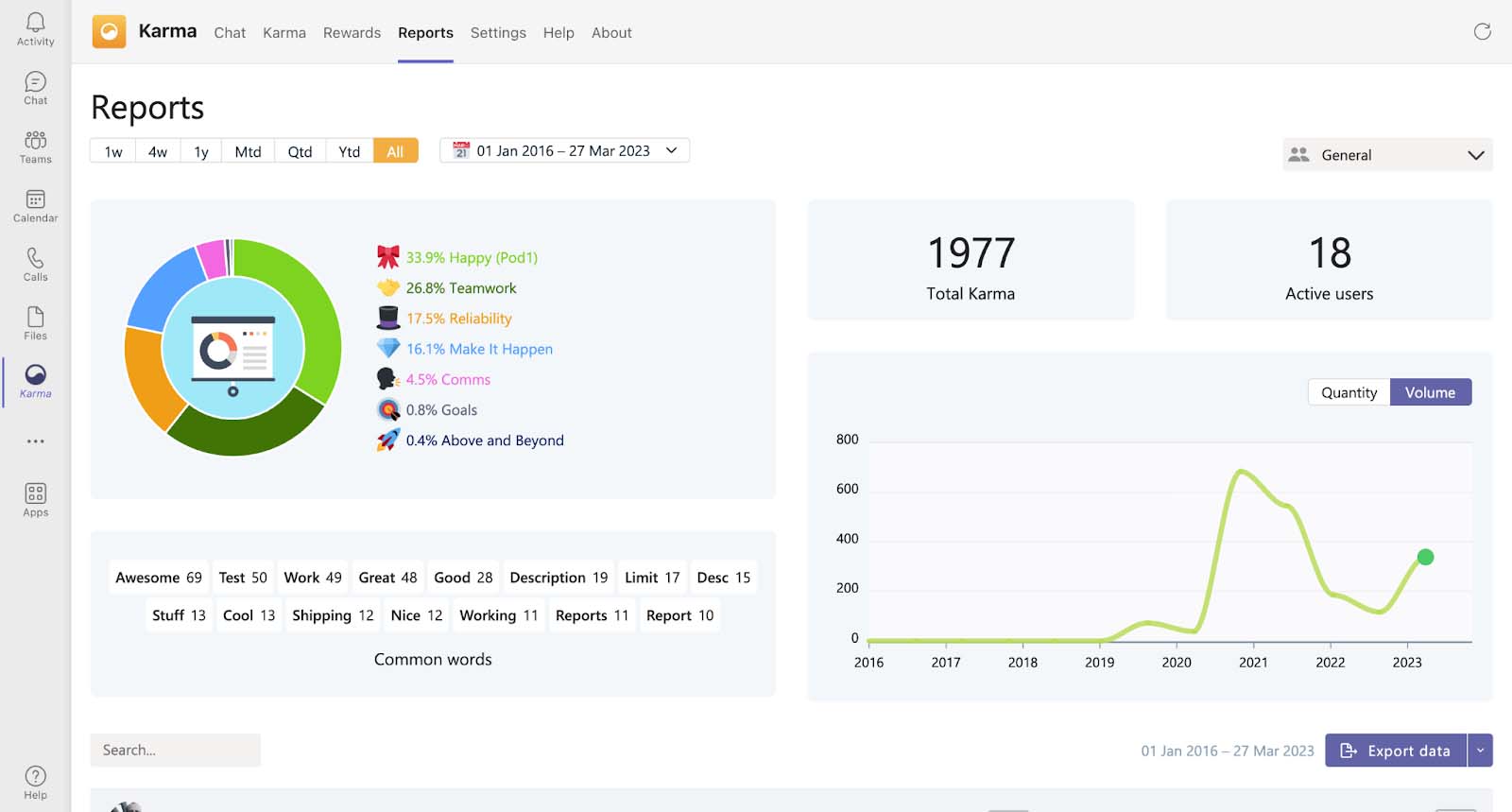
Under the Rewards tab, you can exchange your accumulated coins for company gifts by simply clicking the “Redeem” button. Once you make the request, its status changes to “Pending,” and your admin will receive a notification. Once the reward is granted, the admin can change the status to “Fulfilled,” and you’ll receive a follow-up message about it.
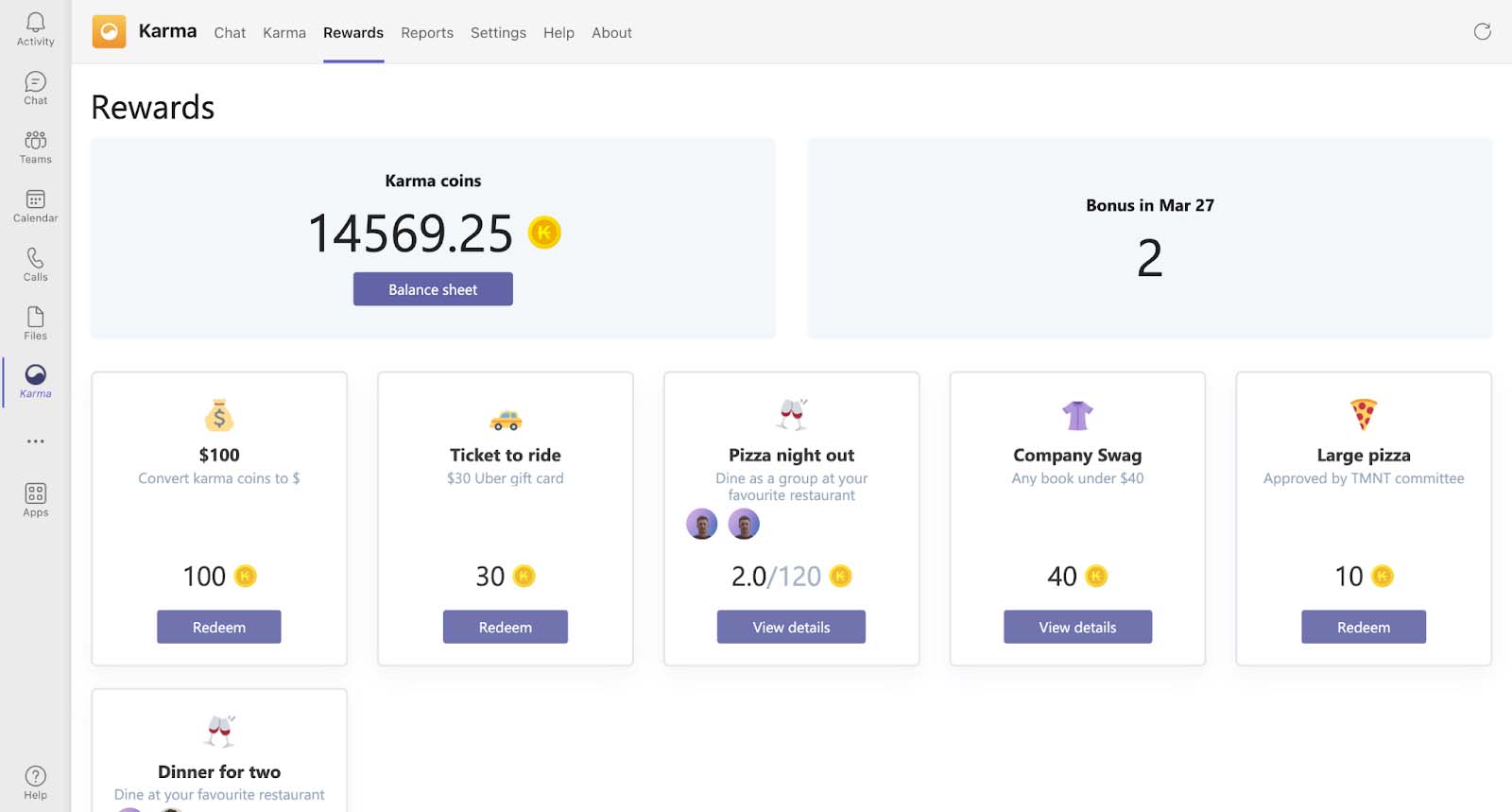
Along the other tabs, you can find Settings where you can mute all Karma notifications if you don’t like to be disturbed.
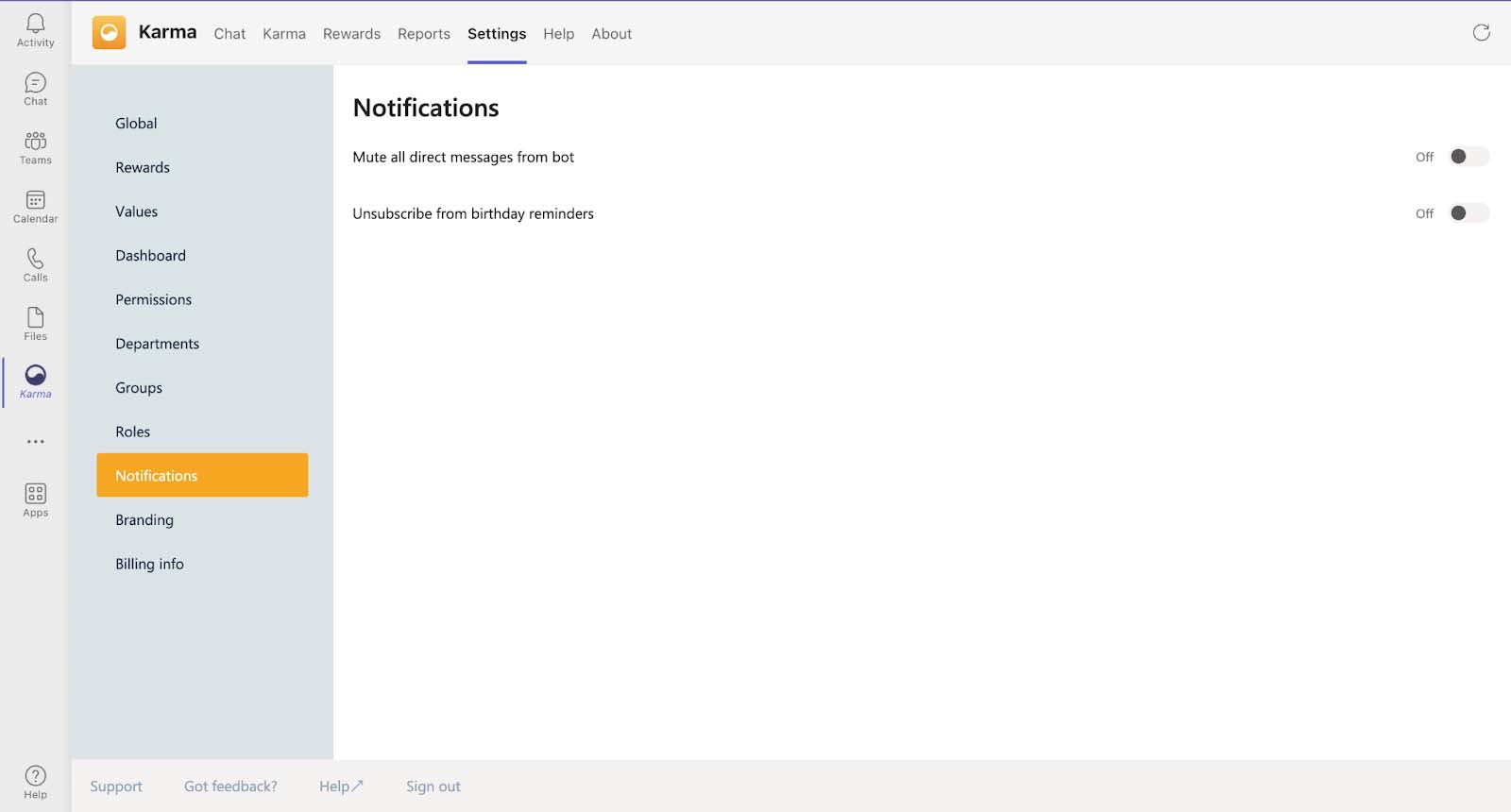
Additionally, if you’re interested in a quick video guide on how to set up a Karma bot in MS Teams, you can follow the link to our YouTube video


 Work Smarter, Not Longer: The Power of a 4-Day Work Week
Work Smarter, Not Longer: The Power of a 4-Day Work Week