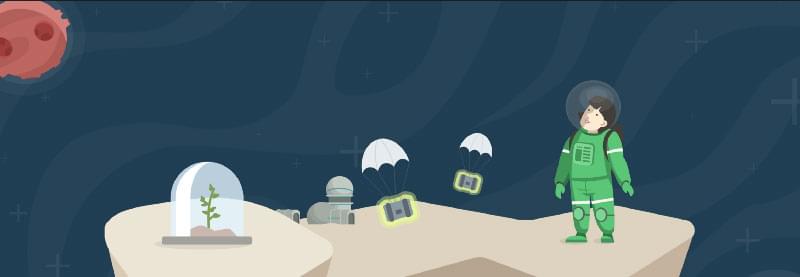Since every team is different, your Karma bot experience largely depends on the goals your team aims to achieve via Karma bot and the way you use the bot.
Karma bot is much more than just ++ and — :
- HR features: smart profiles, leaderboards, performance reviews;
- Team engagement visualised: statistics, reports;
- Bonus and awarding system;
- PM features: time-tracking, quarterly goals.
Karma bot is an extremely flexible platform which can be set up tailored to a specific needs of almost any company out there. The Options page is divided into 7 sections: General, Features, Categories, Permissions, Notifications, Status and API. This article will guide you through all of the options available.
General
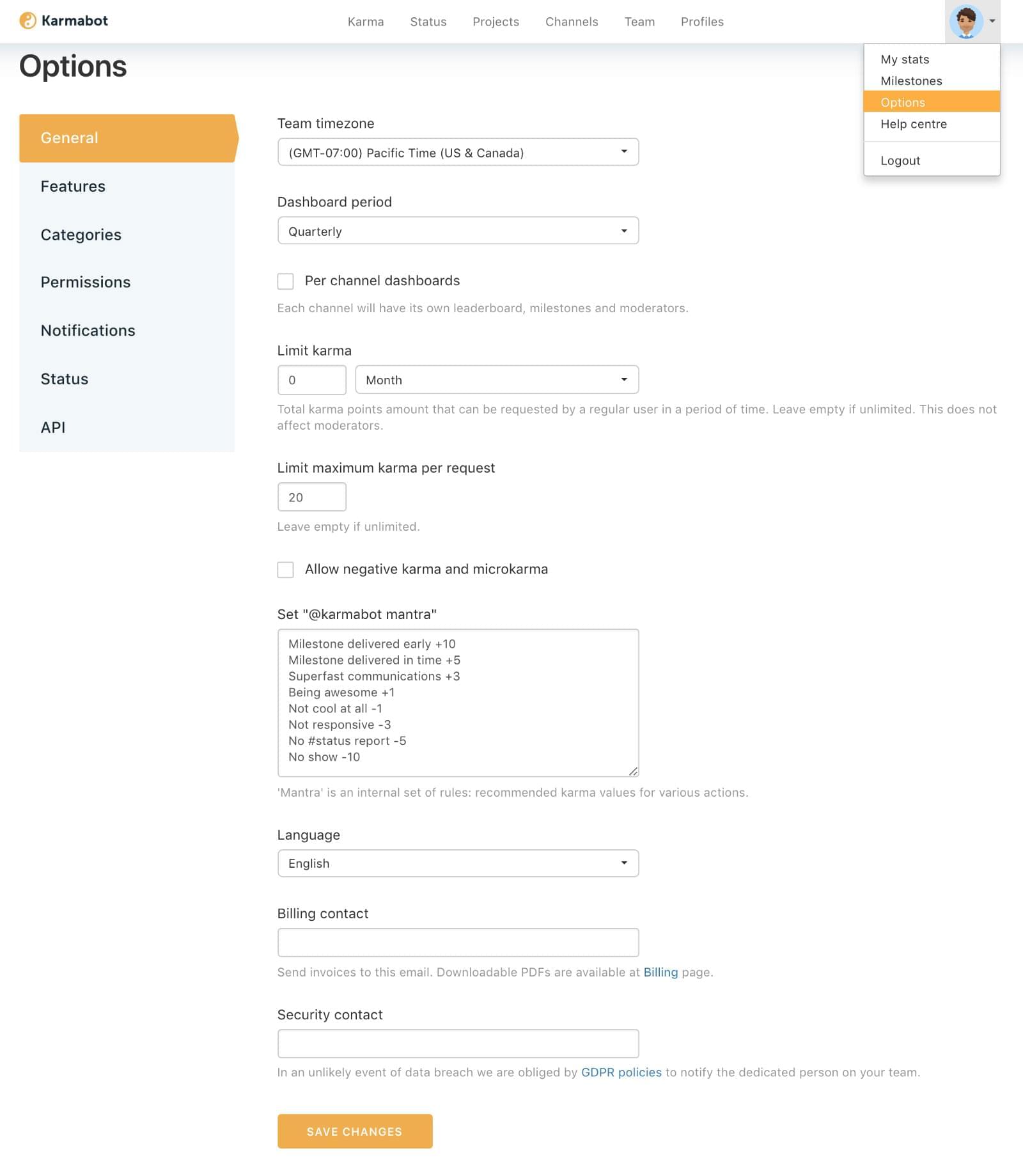
- Timezone — handy for the teams scattered through the time zones
- Dashboard period — choose between monthly or quarterly
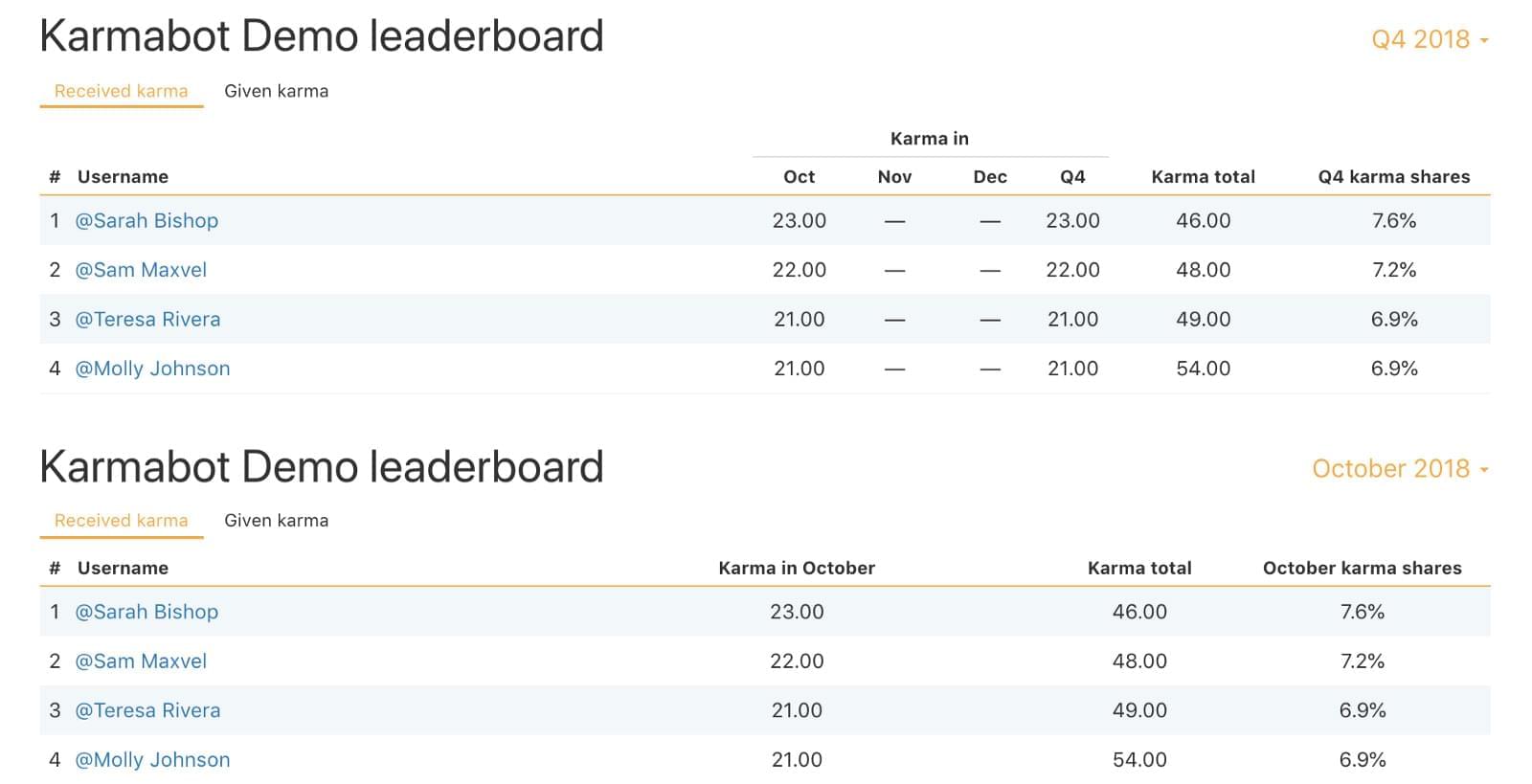
Per-channel dashboard —in case you want each channel (project) to have its own leaderboard, team, and milestones

- Limit karma — sets the amount of karma points that can be requested by a regular user in a period of time. Leave empty if unlimited. This does not affect moderators
- Limit maximum karma per request — or leave empty if unlimited
- Allow negative karma and microkarma —Karma bot has the big emphasis on positive reinforcement, however, you can allow your teammates to deduct karma points when something goes wrong, if that works for your environment
- Set “@karmabot mantra” — an internal set of rules: recommended karma values for various actions
- Language — choose between available languages.
- Billing contact — sends invoices to specified email. Downloadable PDFs are available at Billing page
- Security contact — in an unlikely event of data breach we are obliged by GDPR policies to notify the dedicated person on your team
Features
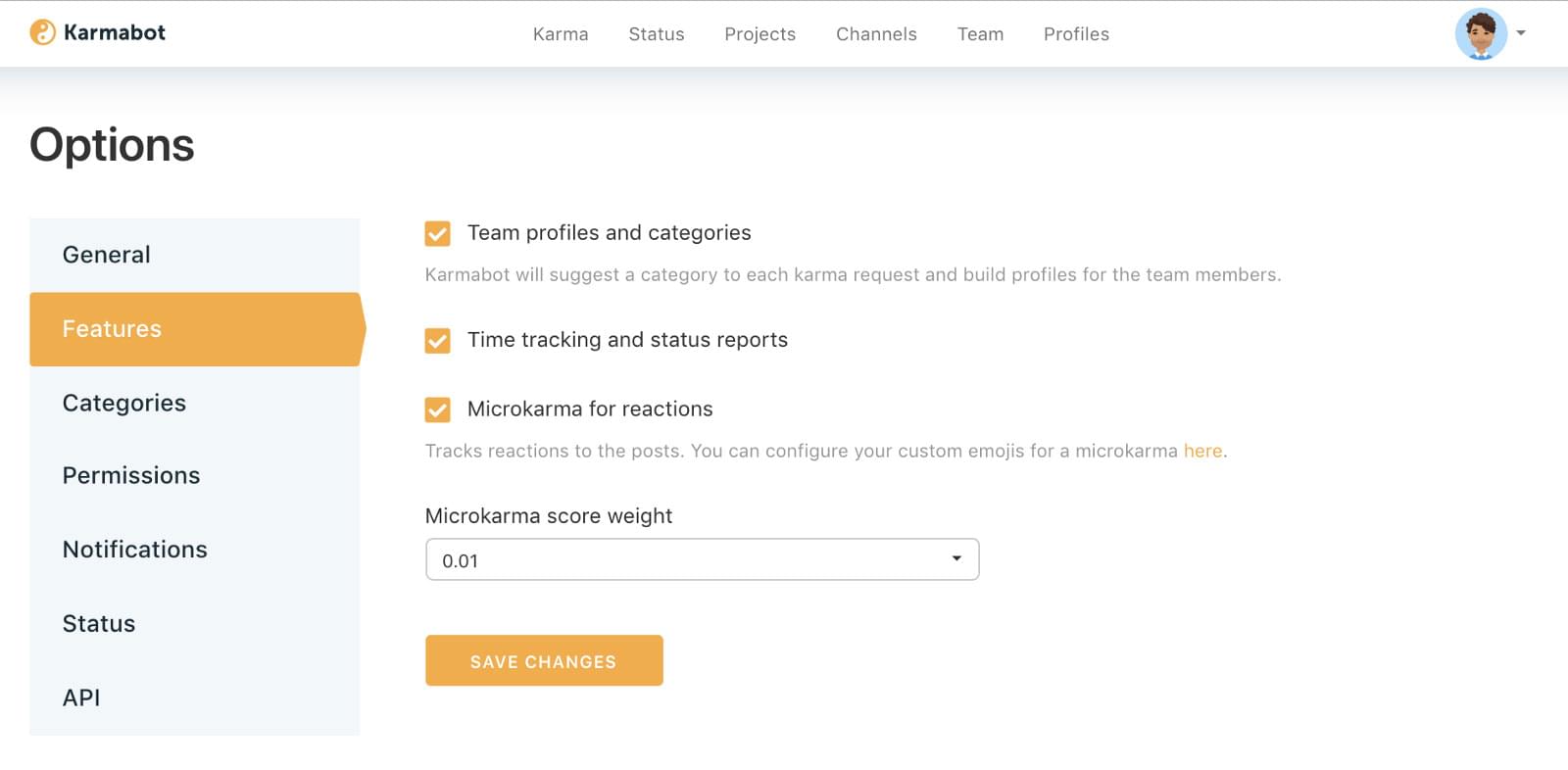
- Team profiles and categories — Karma bot will suggest a category to each karma request and build profiles for the team members
- Time tracking and status reports

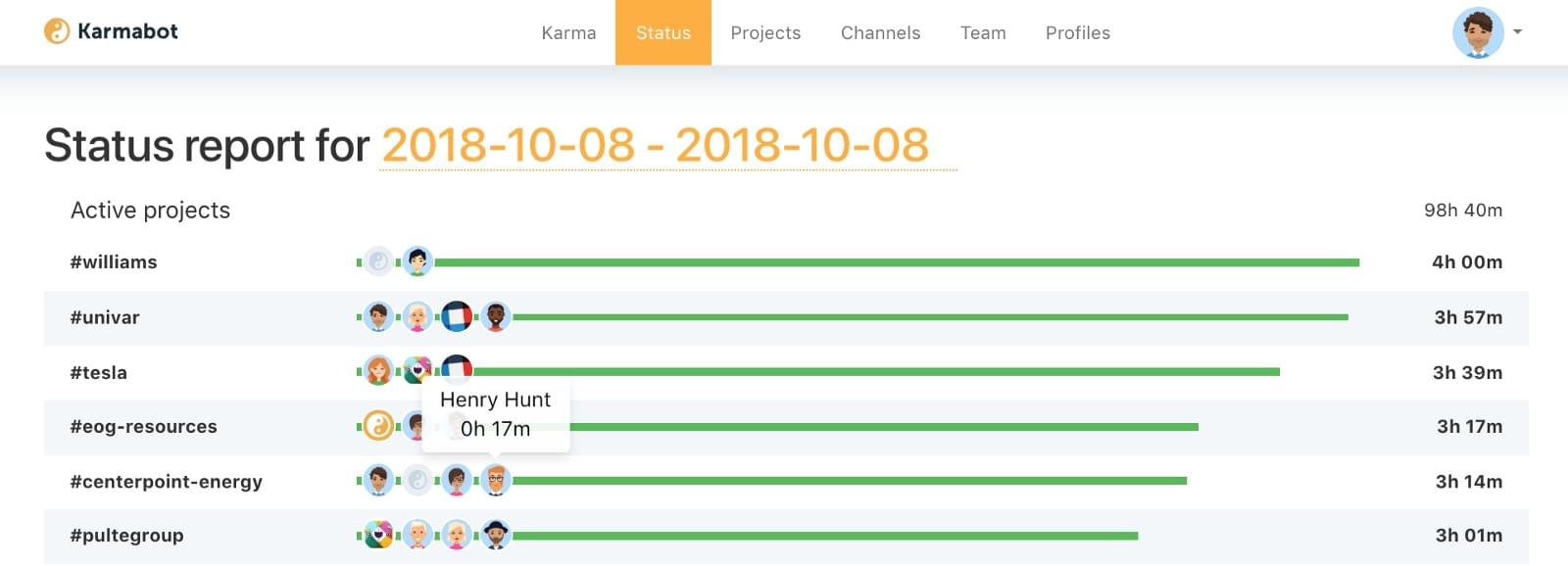
- Microkarma for reactions — tracks reactions to the posts. You can configure your custom emojis for a microkarma here
- Microkarma score weight — sets the amount of karma points for your custom emojis
Permissions
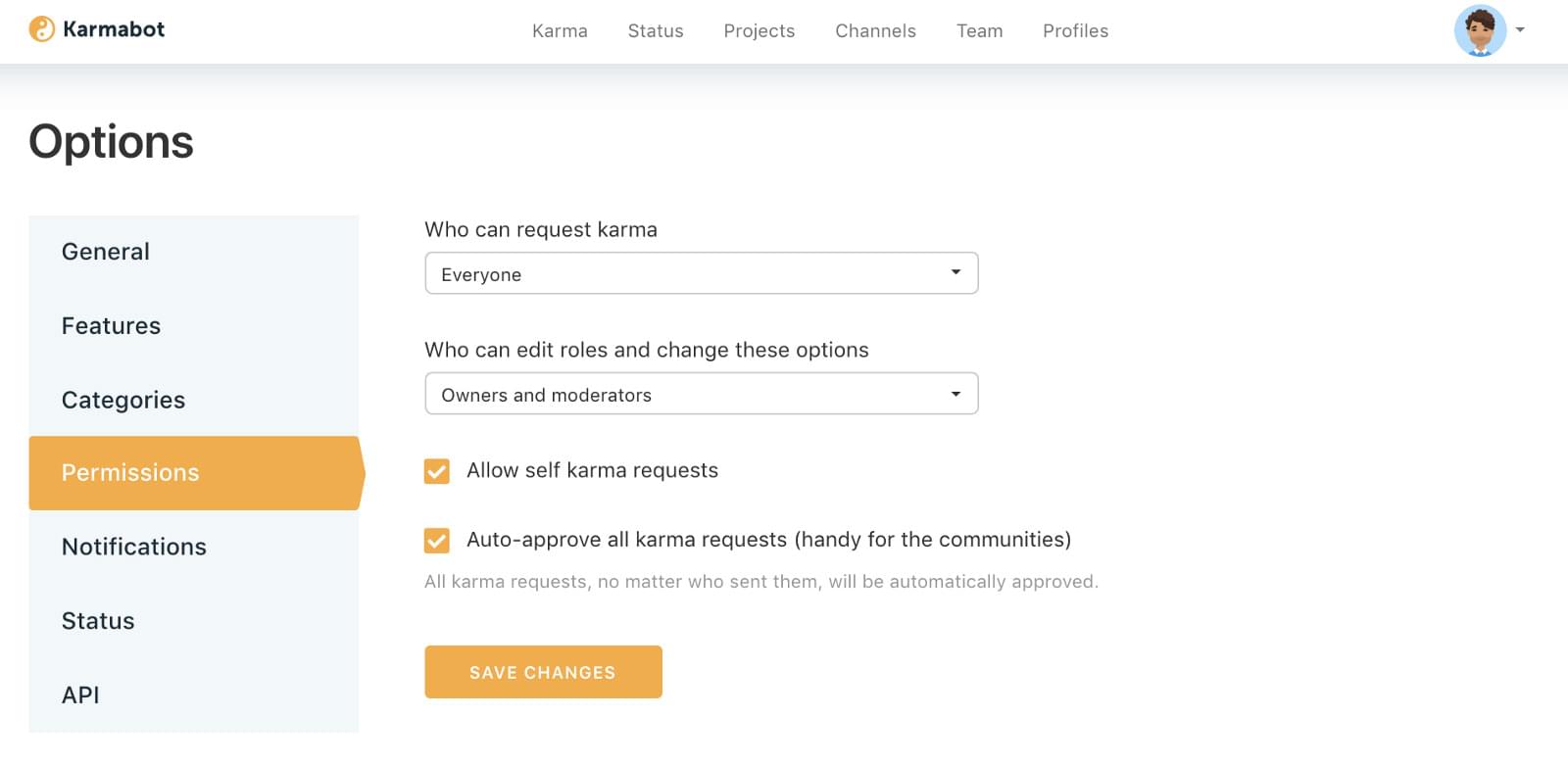
- Who can request karma — everyone or moderators only
- Who can edit roles and change these options — owners and moderators or owners only
- Allow self karma requests — when enabled, users can reward themselves with karma points
- Auto-approve all karma requests (handy for the communities) — all karma requests, no matter who sent them, will be automatically approved.
Notifications
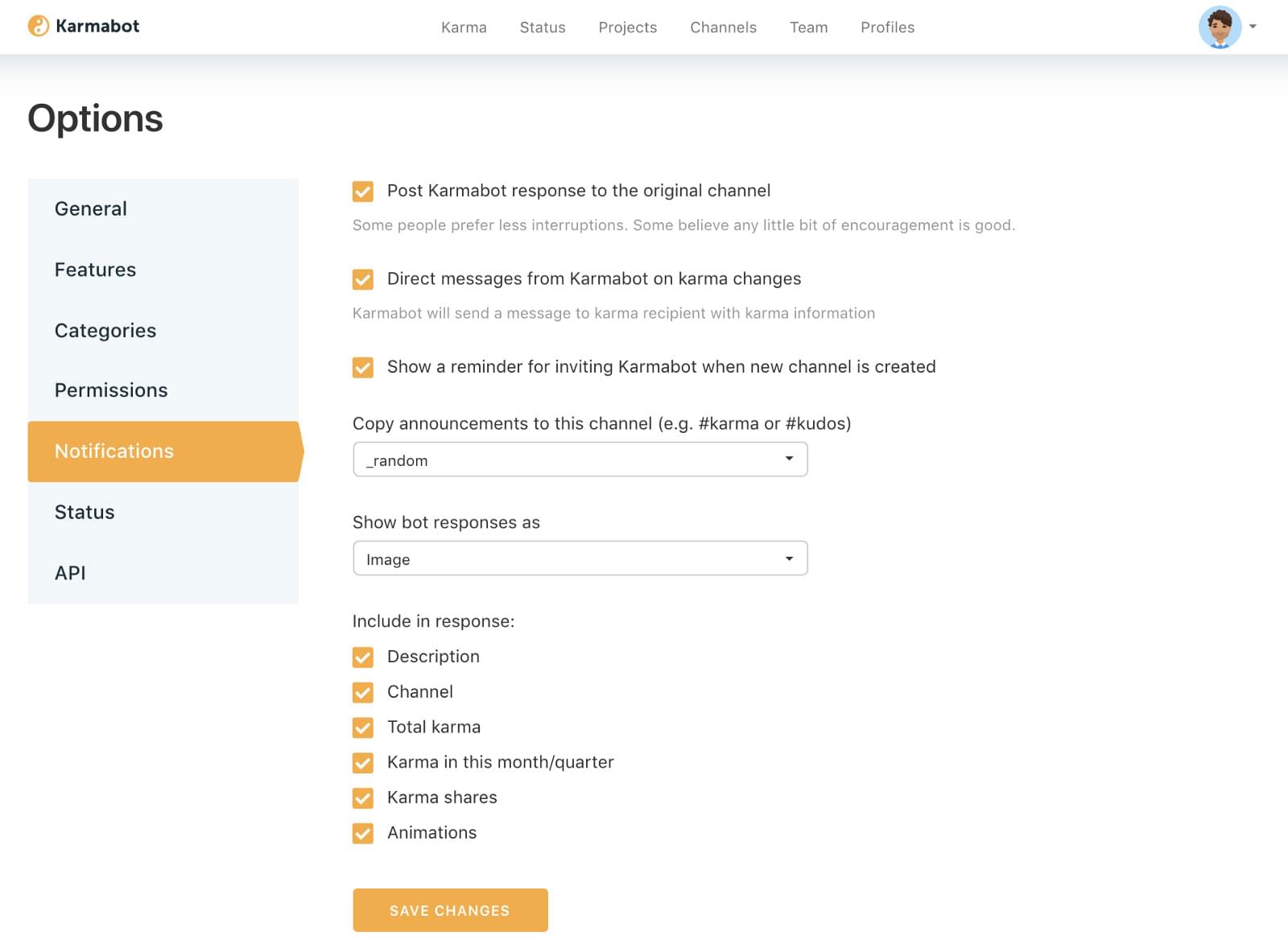
Post Karma bot response to the original channel — some people prefer less interruptions. Some believe any little bit of encouragement is good Direct messages from Karma bot on karma changes — Karma bot will send a message to karma recipient with karma information Show a reminder for inviting Karma bot when new channel is created
 Karma bot reminder
Karma bot reminder
Copy announcements to this channel (e.g. #karma or #kudos) Show bot responses as — you can choose the type of bot response between image (animated or still) and text
Animated cards look as follows:
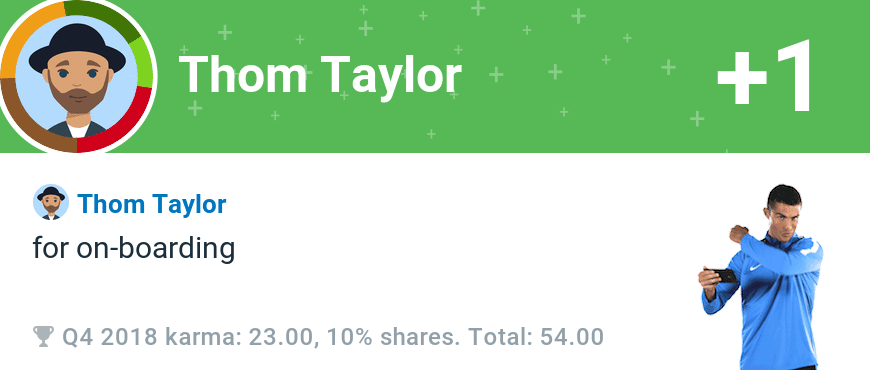 Karma request: @username ++ for on-boarding
Karma request: @username ++ for on-boarding
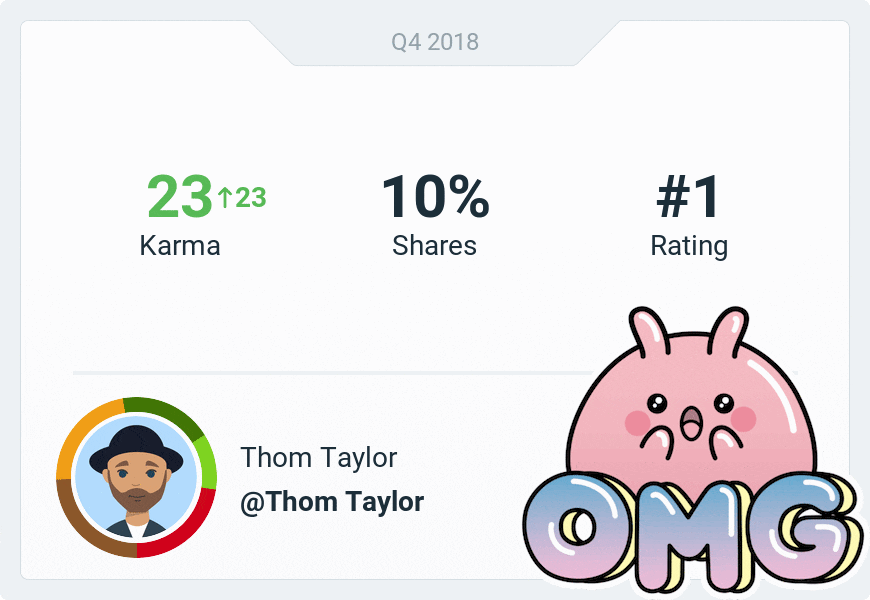 User’s personal stats request: /k me
User’s personal stats request: /k me
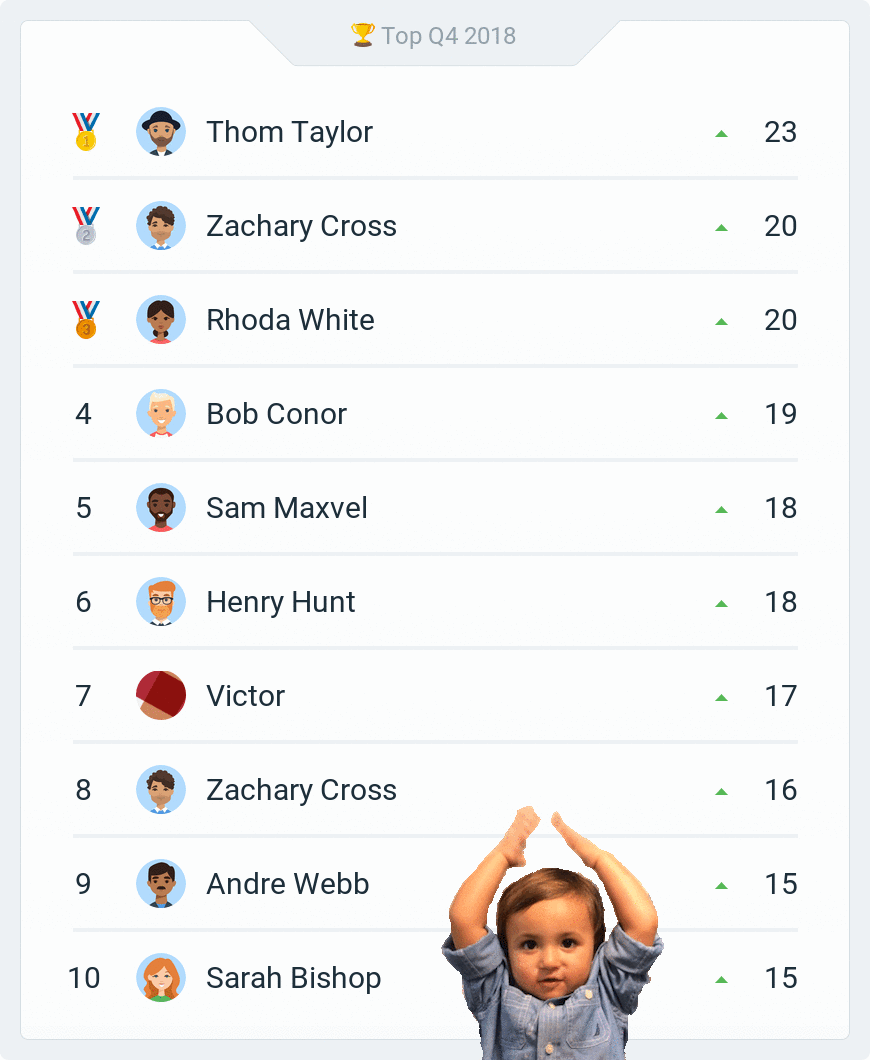 Team leaderboard request: /k top
Team leaderboard request: /k top
- Include in response — Description, Channel, Total karma, Karma in this month/quarter, Karma shares, Animations
Status
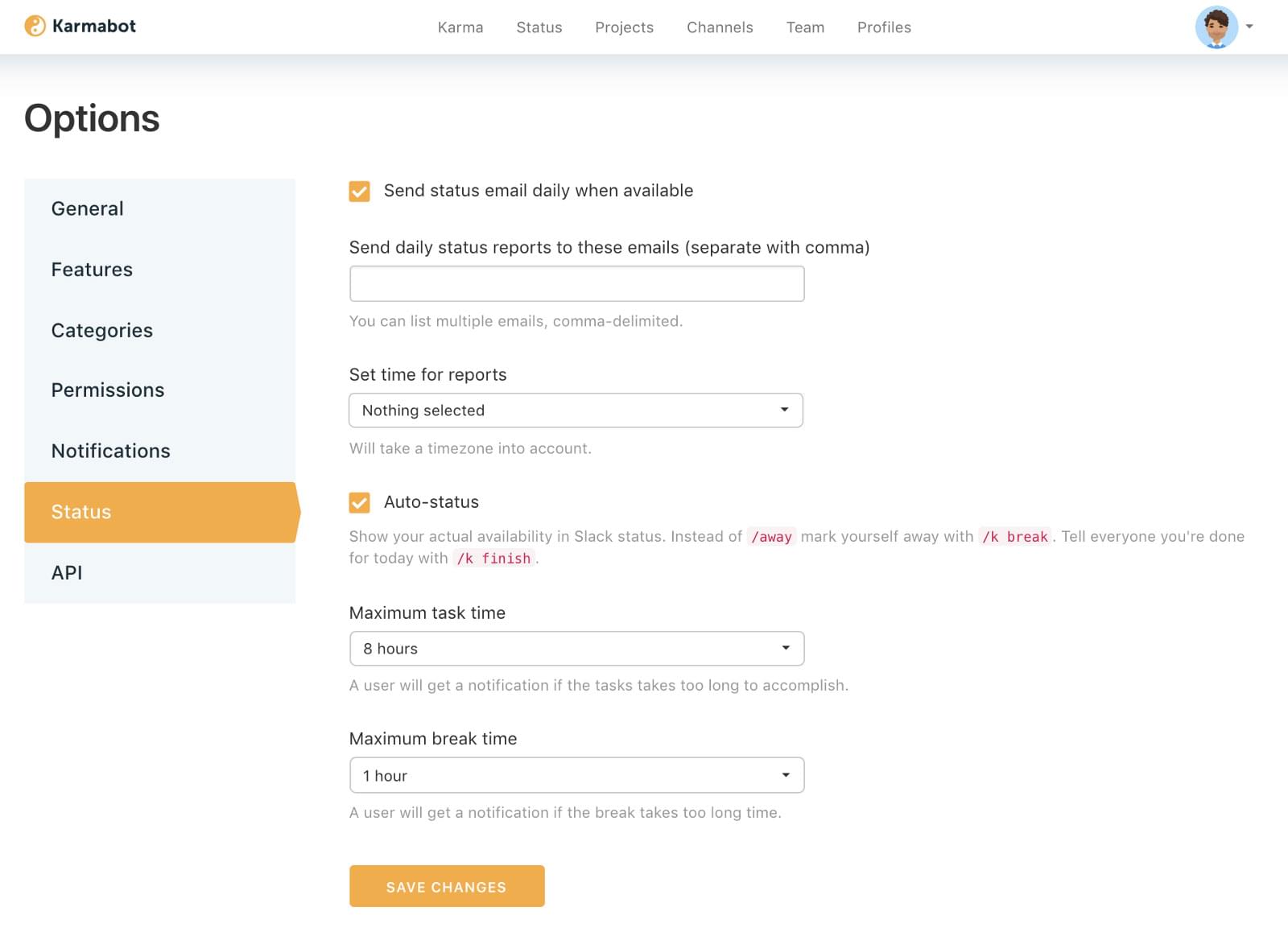
- Send status email daily when available — when enabled
- Send daily status reports to these emails (separate with comma) — you can list multiple emails, comma-delimited
- Set time for reports — will take a timezone into account
- Auto-status — show your actual availability in Slack status. Instead of
/awaymark yourself away with/k break. Tell everyone you’re done for today with/k finish - Maximum task time — a user will get a notification if the tasks takes too long to accomplish
- Maximum break time — a user will get a notification if the break takes too long time
Custom categories
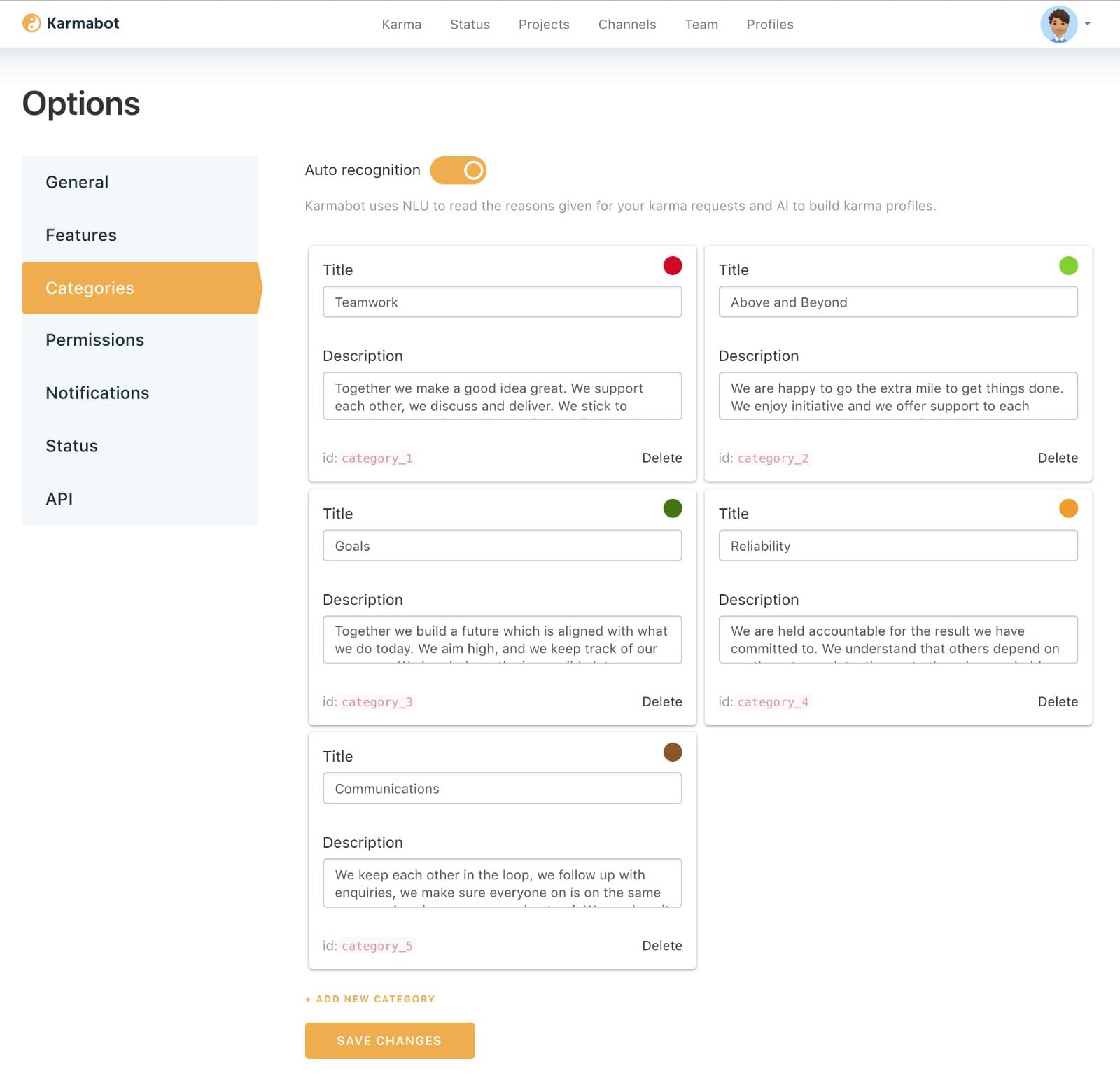
Karma bot uses NLU to read the reasons given for your karma requests and AI to build karma profiles.
Karma bot comes with five preset categories:
- Teamwork
- Above & Beyond
- Goals
- Reliability
- Communications
You can customise categories according to your company’s values
Please note:
- Auto-categorisation mechanism will be turned off.
- All existing karma requests will be marked as non-categorised.
- This action is irreversible and cannot be undone.
You will need to manually categorise about 50 unique karma requests to train the bot. Auto-categorisation will start working after that.
API
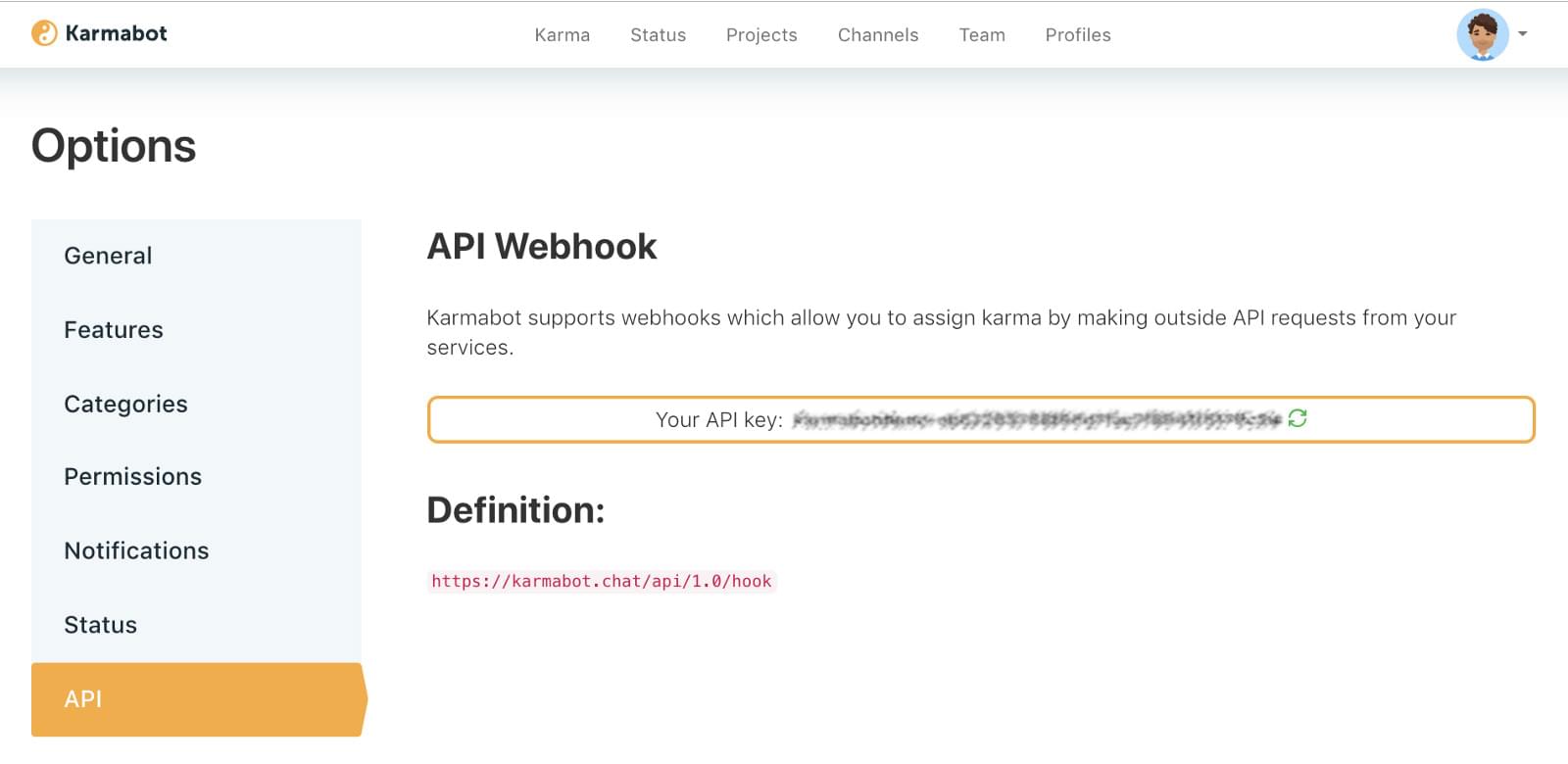
Karma bot supports web-hooks which allow you to assign Karma by making outside API requests from your services.
Hopefully by now you’ve managed to fine-tune Karma bot according to the needs of your team and are getting the hang of how the bot works. Alternatively, if you’d rather consult with us directly, just book a free 1-on-1 demo.

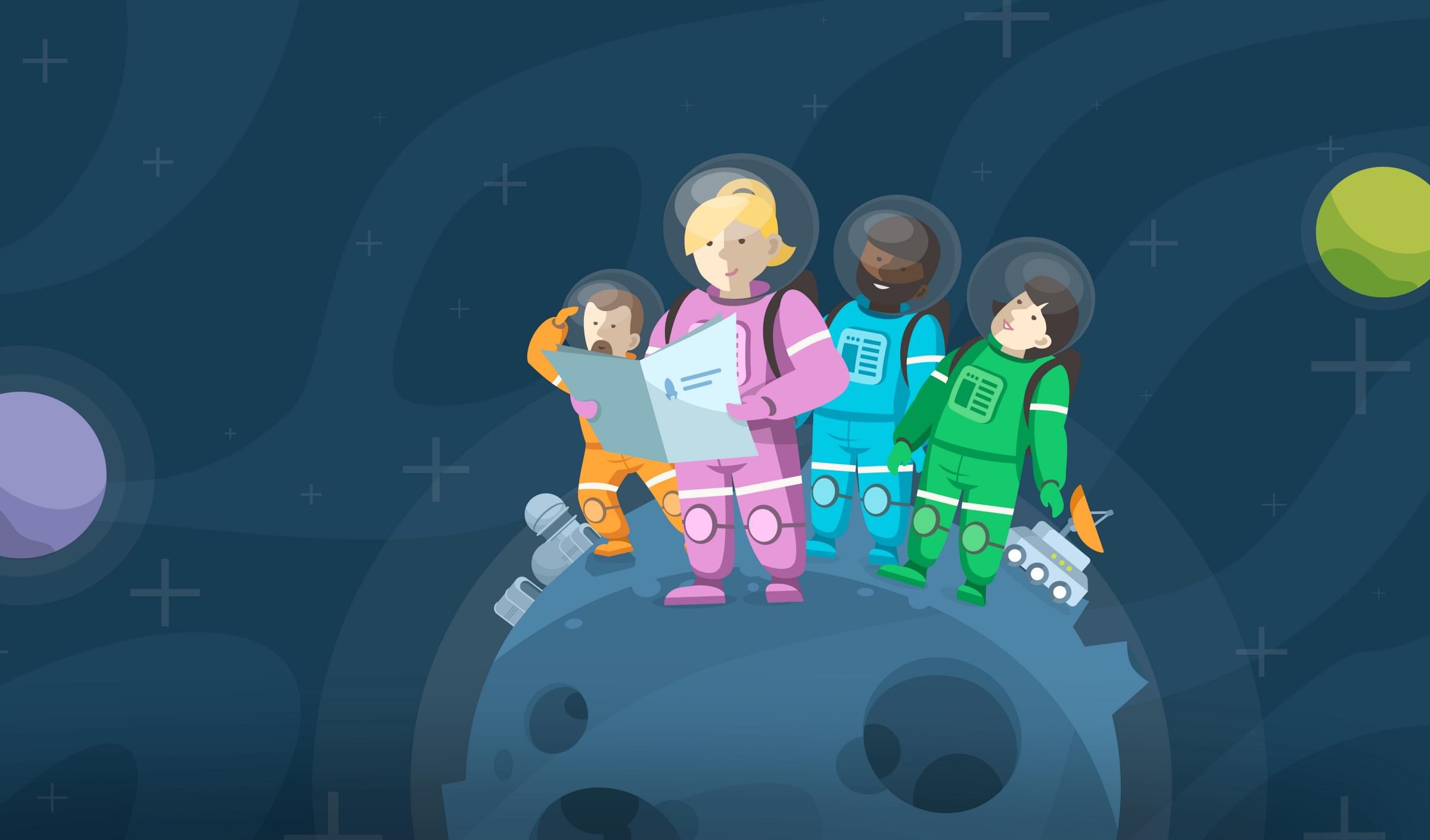
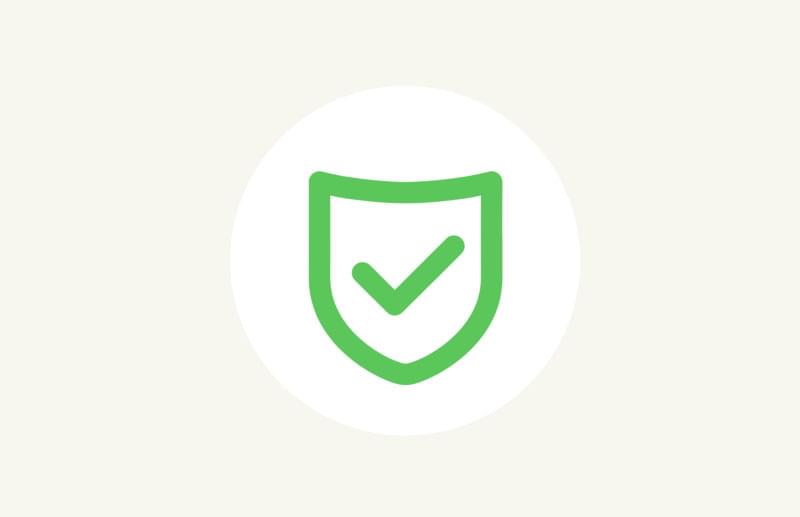 Everything You've Ever Wanted to Know About Karma Bot GDPR Compliance
Everything You've Ever Wanted to Know About Karma Bot GDPR Compliance